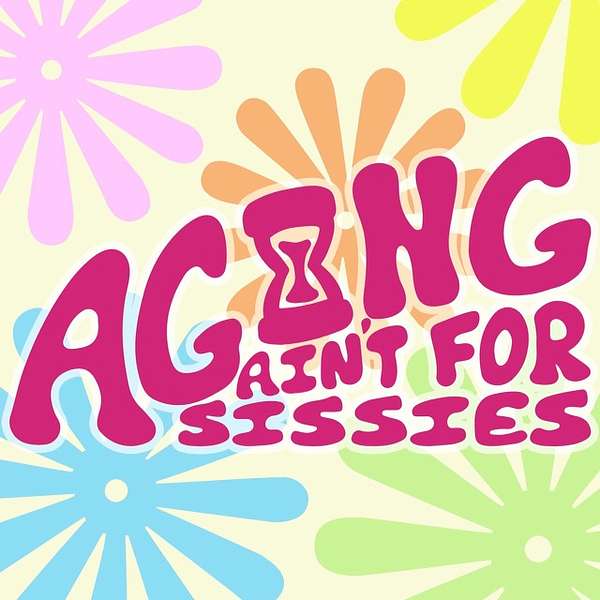
Aging ain't for Sissies
Aging isn't easy. My name is Marcy Backhus and I am your host! Make sure your complete well-being is handled with a community and information that can make it easier and FUN. Aging needs humor, which you can find in the "Aging ain't for Sissies" Podcast, along with informational guests that give us the information we need.
Aging ain't for Sissies
Aging Boldly Means Outsmarting Your Smartphone
Imagine paying top dollar for a tool that could save you time, money, and stress—and then using it like a coffee warmer. That’s how many of us treat our iPhones. Fresh off a trip to Ireland, I’m sharing the simple, real-world features that turn a $2,000 device into a trusted daily companion instead of a fancy texting machine.
We start with the camera’s hidden talents: identify plants from a photo, decode laundry labels so you stop guessing at symbols, translate menus instantly, and copy text straight from an image into Notes or email. Then we level up your everyday flow with Notes as your all-purpose hub—scan documents to PDF, store lists, and keep key info handy. I walk through text replacements for faster typing, the Magnifier for small print, and Back Tap to trigger screenshots or other shortcuts with a double tap on the phone’s back.
Security and payments get a practical refresh too. I explain why Apple Pay is the safest way to pay on the go, how I traveled across Ireland with just my phone, and the simple steps to pick the right card at checkout. We also cover smart settings that make life easier: set Location Services to “While Using,” silence unknown callers to cut spam, and set up your Medical ID so first responders can access important details fast. For anyone who says they’re “not techy,” I offer a weekly mini-challenge to build confidence one feature at a time—and point to Apple Store classes and quick YouTube tutorials to keep learning.
This episode is a friendly push to explore, press buttons, and turn curiosity into capability. From saving money with store apps and stacked rewards to finding your parked car and customizing quick actions, you’ll walk away with practical wins you can use today. If this helped you unlock even one new trick, follow the show, share it with a friend who needs a nudge, and leave a review with the iPhone feature you’re trying next. Your future self will thank you.
Hello and happy Halloween. Welcome to Aging Name for Sissy's podcast. My name is Marcy Backis and I am your host. Well, it is Halloween. Hope you're having a good one. You're who knows when you're listening to this, but I'm recording it on Halloween. Anyways, um, hope all is well. I am back from my trip to Ireland. I had posted uh a couple of best of episodes while I was gone. So hopefully you caught up on things. I have a little bit of a cold. I'm gonna do my best. I had a cold when I left for Ireland, so it is just the everlasting cold. Um, anyways, welcome back to Aging A for Sissies, where we talk about growing older, staying sassier, and figuring out life, one wrinkle and one Wi-Fi password at a time. Today's topic for everyone who owns a shiny iPhone, the ones that cost more than your first car, but still use it just to check the weather and take blurry pictures of your grandkids. Yep, we're talking about why we spend$2,000 on an iPhone and use it like a microwave. And I'll explain that in a little bit. Um, it was something that came to me on this trip. Um most people on the trip were my age and older maybe, and maybe some younger. But I watch people with their phones, our our own personal group, and uh as well as other people, and we have these magnificent things that fit in our pocket, and we don't learn how to use them. And I'm not just saying us, I'm saying all ages, you know, but particularly us, seniors. We need to take some time to learn our phones. So we're gonna talk about that. Ireland was spectacular, it is a beautiful country, it is the greenest country I've ever been to. And when they talk about Ireland being green, it certainly is. Every shade of green you can think of rained a lot, which is fine. That's what you expect to go in the fall. And uh I was dressed and appropriate appropriately, and as you all know, I only travel with a carry-on, did great with that, wore my clothes. I only had a couple things I didn't wear, and I always call that a successful trip. When you come home and you have to wash everything in your suitcase. If you are only washing a quarter of what's in your suitcase, you are overpacking people, and I have plenty of podcasts on that. So look through my podcasts. Uh, one of the things that came up um on our trip was um one of the gentlemen um who will remain nameless asked me how to find my podcasts. He used to listen to my podcasts. And anyway, FYI, one of the things that is on your phone is a podcast app. It's there, it's built in. You can't get away from it. It's there. If you click on that, you can in the little spy glass, you can put whatever you're looking for. You can put inside Marcy's mind, you can put aging aid for sissies. Next month I'll have a third pot podcast called Unbottled All Things Sobriety. Um, you could put in crime, you can put in whatever you like, and a million podcasts are gonna come up. The world is not short on podcasts. And it's already built into your phone. You don't have to go look for it anywhere. And all of my podcasts are always available on my website. So if you are looking for AgingAid for Sissy's podcast.com, you will find my podcast on my website and inside Marcy's mind.com, you'll find it there. But you will always find it in Apple Podcasts. You will find it anywhere you can find podcasts, my podcast will be there. But again, that's just one more thing, and today we're gonna talk about the things you can do on your phone because there's a lot more than you can do than just basically warming your coffee. And I and I I equate this to the microwave because we have the most expensive coffee warmers in our homes. Maybe for melting butter, maybe for boiling water, cooking a frozen meal. They can do a million other things, but we don't. We don't figure it out, we don't find out, we just do the simple things. And I find that's the same thing with these iPhones. And we're spending thousands that is an S, the new iPhones, thousands of dollars on these phones, in our pockets, in our backpacks, wherever you keep it. And 90% of the people are texting, phone calls, pictures. That's it. And it can do a million things. So this episode is gonna be a challenge you to figure out things on your iPhone. I'm gonna tell you a couple things you can do on your iPhone. You may want a piece of paper and a pen to re to write this down. You may want to listen to this podcast again with a paper and pen. And I also implore you to look at YouTube videos. Figure out things, learn. So I call it the$2,000 microwave again because you do nothing but just the basics. And I'm a I'm probably one step ahead of most of you on what you can do with a phone, and even I can learn and challenge myself to new things. Yes, even me, Marcy, can do that. So, we why do we buy these phones? Because Apple says the camera is life-changing. But ask someone in to use portrait mode and they act like you've asked them to perform surgery. Do you know all the things your camera can do? Because it is amazing, it is spectacular. Bet you don't. We use an iPhone like an appliance. We push buttons, hope for results, pray we don't set off the smoke alarm, or in this case, FaceTime our boss by mistake. 100% true. But this little device can do so much more than text your daughter or tell you when it's raining. So let's dig into some of the cool things your iPhone can actually do. You probably didn't, excuse me, got the darn hiccups, you probably didn't even know. Alright. So, what your iPhone can actually do? The tree trick. Okay, I call this the tree trick. So we were on this trip taking and people were wondering what bush this was, what plant this was. Now you used to have to use apps to do that. Everything can be done in your own phone on your own picture. So take a picture of a tree, a flower, a plant, tap the eye for information, and you'll see lookup plant. Your phone identifies it instantly. You don't need another app, you don't need more things on your phone. Your phone already has this capability. Now, this is the one I love the most: laundry label genius. Have you looked at your laundry label lately on your clothes? Half of them are a book. 20 different languages, little symbols that I have no idea what the washing machine with an X through it and an exclamation point means. I don't know what any of that means. But I do know if I take a picture, a regular old picture with my iPhone, I tap on that information button again when you're looking at the picture in where all the photos are. It will tell me exactly how to care for that garment. Hot water, cold water, don't wash, do wash, dryer, don't dry. It interprets all of those little signs. Tells you exactly what the symbols mean. Here's another great one. Copy text from a photo. Now let me get that right. You took a picture of your girlfriend's recipe. Take a photo of a recipe, a note, or a sign. Tap and hold the text to copy and paste it. Instant typist. If you're not using notes on your phone, don't talk to me. I use notes for everything. Go into the notes app, look at all the things it can do. It can scan, it can change things to a PDF, it can take pictures, it can take anything. But if you take a picture of a recipe, click on that picture, looking at the picture, hold it down, it'll copy the text, paste it into notes or word or wherever you want to paste it, and instant. Instant secretary. How about find my car? If your phone connects to your car's Bluetooth, Apple Maps automatically remembers where you parked. Forget where you parked, go to your Apple Maps, it'll tell you. Okay, how many of us need to use the magnifier? Now there's multiple ways of using a magnifier on a phone. You can swipe at an angle, and it usually is in that listing. Again, you can customize that listing when you do your swipings. All of that is customizable. I'm not going to tell you how, I'm going to tell you you can, and now it's your job to figure out how. But if you need your magnifier a lot, go to settings, accessibility, magnifier. Again. Go to settings, which is the little gear, everyone. Accessibility magnifier. Set it up. If you triple-click your side button, it uses it like a magnifying glass. You can set up all those buttons to do whatever you want. It doesn't have to be the side buttons. I I have a really fabulous thing I'll tell you about in a little bit. Here's some hidden superpowers you actually use. You'll actually use instant translation. Point your camera or at a sign or a menu and tap the translate icon. No app is needed. Again, a lot of these apps we used to have to use, we don't anymore. Point your camera at a sign or a menu in another language, tap the translation icon, look at your icons. No app needed. Scan documents, you need to scan a document. Go to Notes Camera Scan Documents. You can scan right on your phone. Again, we used to need an extra scan app. You don't anymore. It's in your notes. Notes comes on your phone, everybody. Text shortcuts, settings, general, keyboard. That's where you're gonna go. You're gonna go to settings, click on general, click on keyboard, text remake replacement. Create your own shortcuts for frequent phrases. You can make your own, like um little if you tap in three letters, it'll say what you on my way. OMW. If you click if you just type in OMW, it'll change it to on my way. You can create your own shortcuts. Settings, general, keyboard, text replacement. Now this is my favorite, and I've created this on my phone. I've done it for I can tap the back of my phone twice and it takes a screenshot of whatever's on my screen. I love this. Double tap the back of my phone, just the back of the case, and I get a screenshot. How I did that was I went to settings, accessibility, I went into touch on inaccessibility, back tap, chose double tap, and I set it to screenshot. You can make it take a picture. Double tap the back of your phone and it does something else. You can set this up. Now, if this is all overwhelming for you to hear, which it probably is because it is to me to say it. Anything you want to learn, go to YouTube. Also, all Apple stores have iPhone classes. Go there and take a class. Why don't we use this stuff? We tell ourselves, oh, I'm not good with technology, but come on, we learned to program VCRs, remember? We're just scared of pressing the wrong thing, and that is a fact. The reason most people don't do anything because they think they're going to press the wrong thing and ruin everything. You can't break an iPhone. It's not a nuclear launch panel, people. It's a tool made for everyone. The kids aren't smarter, they're just less afraid to push buttons. So set your fear aside and learn some things on your iPhone. You have multiple ways of doing this. You can learn it from the phone itself. You can learn it on YouTube. You can go to YouTube and say iPhone. Top 10 things to learn to do on my iPhone. Put it into YouTube and you will get multitudes, multitudes, I tell you, of videos teaching you how to do this. You can sit there, you can stop it, you can do it. But I'm telling you, what you have in your hand is one of the most useful tools in the world. Here in Chicago, I don't go anywhere without my phone. Now, on this trip, I will tell you all through Ireland, from the smallest to the largest vendor, I used Apple Pay everywhere I went. I have my credit card set up in there, and I just double click and off I go. I didn't have to sign, I didn't have to push any buttons. And let me tell you something: the safest way to use a credit card is through an Apple phone. It gives an individual identifier to every transaction, never transmitting your account. If you're carrying around credit cards, you are highly at risk. Not with your phone. Not with your phone. Someone steals your phone, you can shut your phone off immediately. You have to get to a computer to do it or use somebody else's phone, but you can do it. But they have to be able to get into your phone. It's not easy. It's hard enough for us to get into our phone. But what I'm telling you is what you have in your hand, I never carried a wallet. I didn't carry anything in Ireland but my phone. When I try to walk around the city of Chicago where I live, I carry just my phone. If I can't do it with my phone, I don't need to do it. So And you can have four or five different credit cards in your phone. You can skip, use whichever credit card you want for whatever transaction. You're not limited to one credit card on your phone. If you like to get miles for getting gas, if you like to whatever it is, I have three credit cards tied to my Apple Pay. You can choose every time you use your Apple Pay which credit card you're going to use. So I'm going to give you three things. This is your challenge for this week. Take a picture of a plant and identify it. Now, if your phone is really out of date, you may not be able to do that. But you should be able to. Use the magnifier at a restaurant and set your own back tap shortcut. Whatever you want when you double tap the back of your phone to happen, set it up. Then show it off and become the new tech guru at your next book club. I challenge you every week to learn something new on your phone. I'm gonna do the same thing because I now, mind you, I know I am weird. I love technology, I love new things. I enjoy this immensely. Um, you may not, but I do want you here in Chicago, when we get on the train or we get on the bus, we just tap the back of our phone. You don't even need to open an app. If you have your app on, you have it loaded, you're ready to go. If you're not using the McDonald's app to get your McDonald's, now you can all go, I don't eat fast food. Whatever, I do. McDonald's, your apps, you're gonna get more bonuses, more things. Not just that CVS, you name it. If you your regular shopping places, if you're not using the app attached to that store, you are wasting money on my CVS app. Now, mind you, I'm a little obsessed with saving money at CVS. Since I've had the app and I do the points and all that, I've saved over$2,000. There's nothing more fun for me to go to CVS and put in all my coupons, do everything. They double coupon, they do it all. If you do it on your phone when you're at the register, I love my my ticket will go from 70 bucks down to 15. I'm not kidding. The girl there once said to me, Wow, you're good at this. I go, it's a game. I love it. So, you know, maybe it's just me that likes to save money. Maybe you all love to waste money, but in retirement, I'm telling you, every penny counts. Using your apps, learning your phone is gonna save you money. It's it's amazing. I am gonna tell you three things to turn off on your phone. Okay. Location overkill. You go to settings, privacy, location services, set them up, go through your apps while using app. You don't want it to be doing it all the time. It's gonna drain your battery. I silence unknown callers by going to settings, phone, silence unknown callers. If I don't know you, my phone is not gonna ring. Now, mind you, I leave my ringer off 99.9% of the time. That's just me. Um set up your medical ID. If you have not set up your medical ID in your phone, you need to do that. Go to the health app, medical ID. Anybody can look at your medical ID on your phone. If you're if you've fallen and you're out in public, if they pull up your phone, they know how to look at it. Also know that if you set up your medical ID and you set up all of that and you fall, your phone knows you've fallen. It's going to start calling your medical contacts. Just know that if you don't stop it. If you have a uh same thing with your Apple Watch. That's the other thing. Learn to use your Apple Watch as much as you learn to use your phone. Your iPhone is smarter than both of us give it credit for. It can identify trees, wash your clothes, find your car, and thanks to double tap, it'll even reward you with a screenshot when you give it a little pat. And yes, I do get screenshots every once in a while that I don't want, just erase them. But I want you to stop treating your$2,000 iPhone like you treat your microwave. Press buttons, explore, play. You might surprise yourself. You just might. Because remember, aging ain't for sissies, and neither is learning to outsmart your smartphone. I am Marcy. See you next week, my brilliant tech curious friends, and a happy Halloween to you!
